SupportBank
- A variety of data formats (CSV, JSON, XML)
- Exception handling
- Logging
- Object Oriented Design
Problem background
You’re working for a support team who like to run social events for each other. They mostly operate on an IOU basis and keep records of who owes money to whom. Over time though, these records have gotten a bit out of hand. Your job is to write a program which reads their records and works out how much money each member of the support team owes.
Each IOU can be thought of as one person paying another… but you can perform this via an intermediary, like moving money between bank accounts. Instead of Alice paying Bob directly, Alice pays the money to a central bank, and Bob receives money from the central bank.
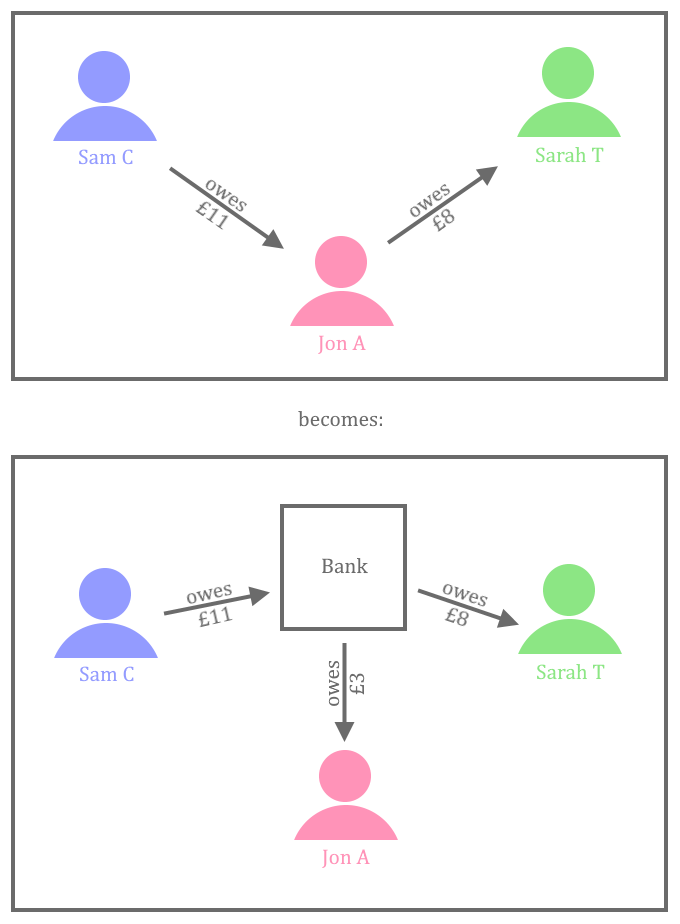
Setup instructions
You’ll find the code in this repo. Follow the instructions laid out in the README to get the project up and running.
Reading CSV files
The support team keep their records in CSV format. Their records for 2014 are stored in Transactions2014.csv (which should already be in the repository that you cloned).
Download the file and open it in Excel. Note that there’s a header row, telling you what each column means. Every record has a date and represents a payment from one person to another person. There’s also a narrative field which describes what the payment was for.
Write a program which creates an account for each person, and then creates transactions between the accounts. The person in the ‘From’ column is paying money, so the amount needs to be deducted from their account. The person in the ‘To’ column is being paid, so the amount needs to be added to their account. Use a class for each type of object you want to create.
Your program should support two commands, which can be typed in on the console:
-
List All– should output the names of each person, and the total amount of money they should receive from the bank. (It could be a negative number, if they owe the bank money!) -
List [Account]– should print a list of every transaction, with the date and narrative, for that person’s account. For example, List Jon A would list all of Jon A’s transactions.
Logging and exception handling
Modify your program so that it also loads all of the transactions for 2015: DodgyTransactions2015.csv
You’ll probably notice that some dodgy data is present in the file and your program fails in some interesting way. In your work as a software developer, users will try to enter any old data into your program. You need to make sure that you explain, politely but firmly, what they’ve done wrong.
Firstly, let’s add some logging using a library called Log4j, we’ll use Gradle to download and link it to our project.
Open the build.gradle file and add the following lines to the dependencies:
dependencies {
implementation 'org.apache.logging.log4j:log4j-api:2.20.0'
implementation 'org.apache.logging.log4j:log4j-core:2.20.0'
}
These lines tell Gradle that we want to use the libraries log4j-api and log4j-core, which belong to the organisation org.apache.logging.log4j, and we want version 2.20.0.
Create the file src/main/resources/log4j2.xml in your project and copy the following lines into it. Note, do not have any blank lines or spaces before the <?xml at the start.
<?xml version="1.0" encoding="UTF-8"?>
<Configuration status="warn" name="SupportBank" packages="">
<Appenders>
<File name="FileAppender" fileName="logs/SupportBank.log">
<PatternLayout>
<Pattern>[%d] %p - %c{1} - %m%n</Pattern>
</PatternLayout>
</File>
</Appenders>
<Loggers>
<Root level="debug">
<AppenderRef ref="FileAppender"/>
</Root>
</Loggers>
</Configuration>
You’ve just created a configuration file that tells Log4j to write its log files to the file logs/SupportBank.log (under the project root directory). The strange string [%d] %p - %c{1} - %m%n determines the format of the lines in the log file. Come back after you’ve created some logging output later and see if you can work out what each bit of that string does.
Incidentally, you may be thinking at this point that we’ve added a lot of quite confusing lines of text for not much effect. Unfortunately, this is how things tend to work in the Java world. The good news is that:
- There’s much less of this kind of thing than there was 5-10 years ago, and things are continuing to streamline and simplify as the language evolves.
- Once the initial configuration is done, most of the time it will just sit there and continue working, and you won’t have to go back to it very often.
Now add these lines at the top of your Main class:
import org.apache.logging.log4j.LogManager;
import org.apache.logging.log4j.Logger;
private static final Logger logger = LogManager.getLogger();
Look at the methods on the logger object. Notice that there are several levels of severity at which you can log errors. Try logging something at the point when your program starts up, and check that a log file has been created.
Now add logging to your program. Get to a point where you could work out what went wrong by reading your log files. (Don’t try to fix the problem yet!)
If you see any red warnings you can get rid of them by doing the following:
- Open the command palette (F1 or from the View menu)
- select Java: Clean the Java Language Server Workspace
- select Restart and delete from the confirmation prompt
Great. You now have forensic evidence to work out why things went wrong. Now change your program so that it fails gracefully and tells the user which line of the CSV caused the problem. Think about what failing gracefully means, in this situation. Should we import the remaining transactions from the file? Should we just stop at the line that failed? Could we validate the rest of the file and tell the user up-front where all of the errors are? What would make sense if you were using the software? Discuss with your trainers and work out what to do in this situation.
Logging should be like your program’s diary, recording interesting happenings, its expectations and things it receives.
Dear diary, the user started running me at 10:30am
Dear diary, they're using the transaction import screen
Dear diary, they've given me a file called DodgyTransactions2015.csv to process
Dear diary, there's something wrong on line 57! It's supposed to be a Date, but it doesn't look correct!
Dear diary, something very bad has happened, I need to stop now
Often your logs will be all that’s left when things go wrong. Make sure that they’re descriptive enough so that you know why your program failed.
JSON
So your program works great. The support team accountants can rest easy, knowing that all of their debts can be reconciled… Except for one minor detail. Back in 2013, the support team didn’t store their records in CSV format. They stored them in a different format, called JSON. Open the 2013 transaction file Transactions2013.json and take a look. Hopefully, it’s fairly obvious how this data format works, and how the transactions in JSON format correspond to the old CSV transactions. JSON is one of the most widely used data formats worldwide. It’s used on the web for servers to communicate with clients, and also with each other.
Next step – you guessed it. Modify your program to accept JSON files in addition to CSV files.
We are going to use a library called GSON to handle the JSON file. This can automatically turn JSON files into objects which your program can use.
Add it as a dependency to your project by adding this to your build.gradle
dependencies {
implementation 'com.google.code.gson:gson:2.10.1'
}
Here are some hints to get you started with reading the JSON:
- GSON will map JSON fields to an object’s if the field names match on both sides. Have a look at the JSON and your model class, is there anything you’ll need to change?
- It will be easier to extract the transactions from the JSON as an array (but you’ll probably want to convert it to another collection type afterwards for easier use)
- Here’s a code snippet to get you started – the GSON object it creates is the one to use to read the JSON.
GsonBuilder gsonBuilder = new GsonBuilder();
gsonBuilder.registerTypeAdapter(LocalDate.class, (JsonDeserializer<LocalDate>) (jsonElement, type, jsonDeserializationContext) ->
// Convert jsonElement to a LocalDate here...
);
Gson gson = gsonBuilder.create();
As you work through this part of the exercise, start thinking about the modules in your program and the relationship between them. Try to keep your modules small and focused, and make their function obvious based on their name. Try not to have common functionality repeated across two or more modules!
Extend the interface of your program by adding a new command: Import File [filename] which reads the file from disk. You’ll need different behaviour for CSV and JSON files, so make sure that you do the right thing based on the type of the file supplied.
XML
This is just getting silly. The support team’s transactions for 2012 were in XML format. This stands for eXtensible Markup Language, and is another commonly-used data format. It supports lots of different features and is much more powerful than CSV or JSON, but as a result is somewhat harder to work with. No wonder they moved away to using JSON instead.
Open the 2012 transactions file Transactions2012.xml and take a look at the structure. Again, it should be fairly obvious how this corresponds to the other format.
There are lots of different ways to read XML files, pick one you like and try it out. If you get spare time, try several!
Stretch goals
Add a new command: Export File [filename] which writes your transactions out in a format of your choosing.